MIDI Editor
Each MIDI track in a Digital Performer sequence can be viewed with the MIDI Editor. The MIDI Editor plots notes, velocities, and MIDI controller data on a scrolling, piano-roll graph that makes melodies, chords, dynamics, and tempo changes easy to recognize.
You can view one or more tracks at a time in the MIDI Editor, using Digital Performer's standard track selector to show and hide tracks as desired.Notes for each track are identified by their track color for easy identification when viewed either individually or many at a time.
The MIDI Editor clearly organizes information by displaying MIDI data in the center of the window and then surrounding the data with descriptive information such as loop indicators, markers, key changes, and meter changes. MIDI data is placed on two grids flanked by rulers that precisely measure location and value. Best of all, Digital Performer's MIDI Editor lets you see all types of data — notes, controllers, and pitch bend — in one window.
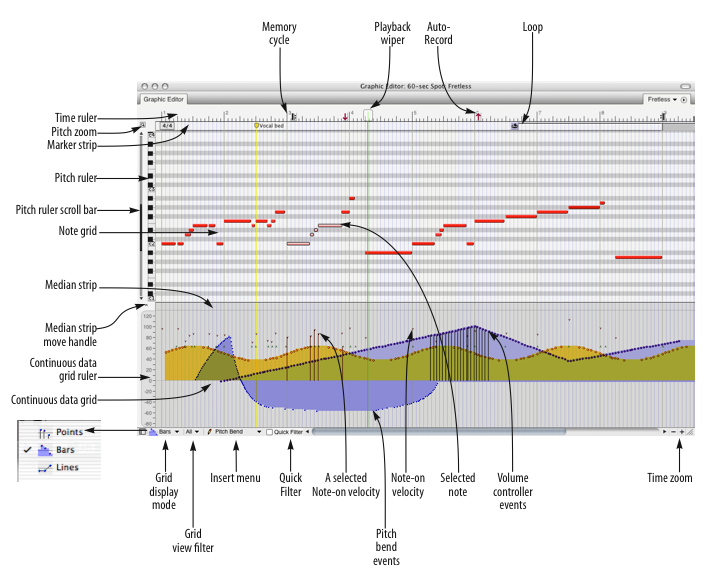
Memory cycle: Drag the memory cycle points to change them.
Playback wiper: Scrolls across the window to indicate the current playback location, or remains stationary in the middle of the window while the data grid scrolls beneath it.
AutoRecord: Drag the AutoRecord points to change the punch-in or punch-out time.
Time Ruler: Measures time in any combination of Digital Performer's various time formats:. Double-click to place the playback wiper. Drag to make a time range selection. Shift-click to extend or shorten the existing time range selection.
Marker Strip: Displays markers, meter changes, key changes, and loops. Loops (in the current master track) can be edited in this strip. Markers and meter changes must be edited in the Conductor track or Markers window. No MIDI data appears in the Marker Strip.
Loop: Use the Loop tool in the Tool palette to insert loops in the Marker strip. Drag the loop icon to move the loop. Drag the loop's right bracket to change the loop length. When several tracks are being displayed in the window, loops in the Marker Strip belong to the current master track.
Note Grid: Displays notes as horizontal bars on a time vs. pitch grid. Only notes are displayed on this grid. Pitch is determined vertically by the pitch ruler on the left. Location and duration are measured by the Time Ruler above, with duration determined by the length of the bar. If the Shade notes using velocity MIDI Editor preference is checked, a note's velocity is indicated by its shading.(Darker means a higher velocity; lighter means lower.) Notes can be edited with the mouse one at a time, in a group, or by region.
Pitch Ruler: Measures pitch along the vertical axis with a standard keyboard format. Each C-natural indicates the octave. For clarity, shaded lines extend to the right from each black key. With the Pitch Zoom menu, this ruler can zoom to increase or decrease the number of visible octaves.
Pitch Zoom: Zooms the pitch ruler. Zooming out allows you to see more octaves at once. Zooming in allows you to focus on a particular pitch range. The keyboard shortcuts for these zoom buttons are Command–Up Arrow and Command–Down Arrow.
Selected Note: When a note is selected, it highlights. Complete information about the selected note appears in the Information bar at the top of the window. Drag the end of the note to change its duration.
Median Strip: Displays discrete MIDI events such as patch changes, mode changes, switch controllers like #64 (sustain), system exclusive events and mute automation events. Each type is displayed as an icon, defined by the Legend window. The Median Strip serves as a border between the Note Grid and the Continuous Data grid; drag it vertically with the handle on the left to proportionally resize the grids. Double-click it to hide the continuous grid.
Median Strip Move Handle: Moves the Median Strip up or down. Double-click to hide the Continuous Data Grid entirely.
Continuous Data Grid: Displays continuous data on a time vs. value grid. Pitch bend, key pressure, controllers, and note velocities are displayed simultaneously on this grid. An event's location is measured by the Time Ruler at the top of the window. Value is determined by the Continuous Data Ruler on the left. Each type of continuous data has a unique icon. If the display mode is set to Lines mode, streams of controllers are represented as breakpoints on a line.
Continuous Data Ruler: Measures continuous data events. When viewing all continuous data types in the grid, this ruler can be switched among three scales: a controller scale from 0 to 127, whose origin rests at the bottom of the window; a pitch bend scale from -8192 to 8191, whose origin appears in the middle of the grid; and a combination scale that shows both pitch bend and controller data at once on a -80 to 127 scale. Switch among the three scales by clicking on the ruler.
Grid display mode: This menu lets you choose among three ways to display continuous data in grid: Points, Bars and Lines.
Grid view filter: Lets you insert and view only one type of continuous data in the grid while hiding all others, or view all data types at the same time.
Insert menu: Specifies the type of continuous data to be inserted with the Pencil tool.
Quick Filter: When viewing all continuous data types, the Quick Filter temporarily hides all continuous data types in the grid except for the currently selected ones. (Only one event of each type needs to be selected for all events of that same type to remain visible.)
Note-on velocity: Can be edited just like continuous controller data. Use the View Filter to hide note-on velocities, if desired.
Time Zoom: Zooms the Time Ruler in or out. Click the plus symbol ( + ) to zoom in; click the minus symbol ( - ) to zoom out. Zooming out gives you an overview; zooming in focuses on a shorter period of time at higher resolution. Editing can be done at any zoom level.
MIDI Editor mini-menu
In addition to the standard items covered in Edit Windows help, the MIDI Editor mini-menu has the following additional items:
MIDI Edit: Allows data in the MIDI Editor to be edited from a MIDI controller.
Filter Selected Continuous Data: When checked, the edges of MIDI notes dragged close to a marker location snap to the marker's time.
Edit Window Preferences: Opens the preferences for the MIDI Editor.
MIDI Editing Preferences: Opens the preferences for MIDI Editors.
Continuous Data Preferences: Opens the preferences for the display of continuous data in MIDI Editors.