Drum Editor
The Drum Editor window is an advanced, musical environment for creating and editing percussive music. The Drum Editor places notes in rows (by pitch) on a rhythmic grid, allowing you to quickly and intuitively view and edit rhythmic patterns. The columns in the grid can be adjusted to any rhythmic resolution you want, from 64th notes to whole notes. Rows in the grid represent percussion instruments (kick, snare, hat, tambourine, etc.). Each row (instrument) can be independently viewed in one of four different modes that display various degrees of information about the notes, from simple note-on/off cells, to velocity bars to duration views. Like other edit windows, the Drum Editor can display notes from multiple tracks at one time, allowing you to build drum kits with instruments from multiple synths, drum machines, samplers, etc. MIDI controller data is displayed below the drum grid, just like the graphic editor.
The Drum Editor includes advanced features like the Rhythm Brush, which lets you 'paint' drum parts (like triangle, bongo, etc.) that you don't want to take the time to sequence yourself. And the Drum Editor allows you to easily work with advanced rhythmic patterns like triplets, fills and odd meters such as 7/8 time.
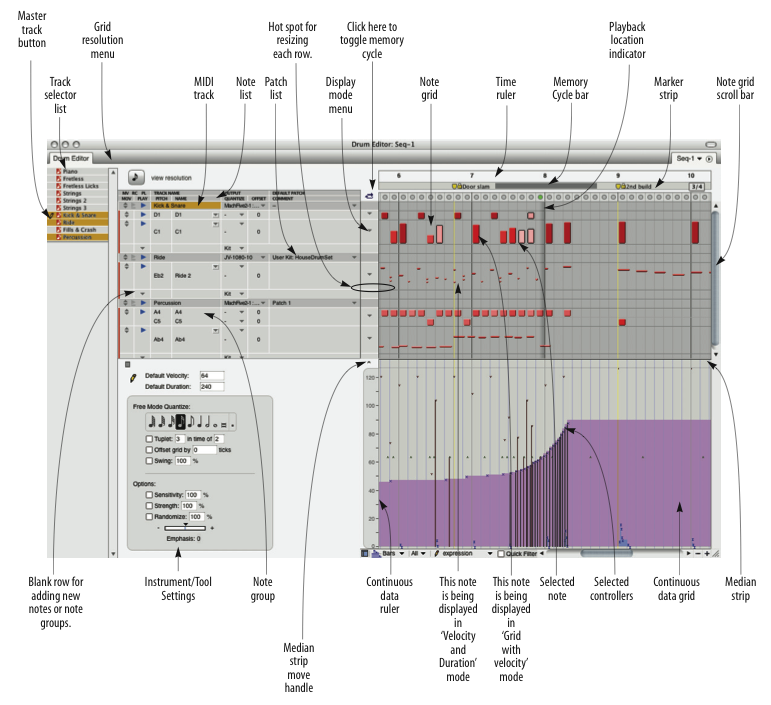
The four panes
The Drum Editor is divided into four major sections: Note List, Note Grid, Instrument/Tool settings, and Continuous Data Grid. The Note Grid is separated from the Continuous Data Grid by the Median Strip.
Note List
The Note list displays the list of MIDI note pitches you are working with in the drum editor. Each row represents one pitch (C3, Eb4, etc.), which corresponds to a particular drum instrument.
MIDI track: The Drum Editor can display notes from multiple tracks, as determined by the track selector, which shows/hides tracks. The pitches for each track are displayed below the track. The track row itself displays the track's playback device and current patch (drum kit).
Blank row for adding new notes: Type in or play in a new pitch to add the note pitch (instrument). Use the drop-down menu (triangle) to show pitches that are currently hidden. The 'Add Pitch Range' menu item lets you add a range of pitches in the track in one convenient operation.
Note group: A set of pitches that act as a single instrument, such as several variations of a hit hat sound (pedal, open closed, etc.) A note group ensures that they won't be played at the same time; it also lets you mute/unmute them as a group.
Patch list: lets you choose the drum kit on your drum machine or synth for the track.
Display mode menu: Lets you choose one of four display modes for each row (instrument): grid, grid with velocity, velocity and duration, or 'Free' mode.
Grid with velocity mode: One of four modes in which each row can be viewed (as chosen from the display mode menu to the left of the row). Grid with velocity mode uses the height of the bar to indicate the note's velocity.
Velocity and duration mode: One of four modes in which each row can be viewed (as chosen from the display mode menu to the left of the row). Velocity and duration mode uses the height and length of the note to indicate its velocity and duration, respectively.
Hot spot for row resizing: When displaying a row in any mode other than 'grid' mode, you can position the cursor above it's bottom edge (below its display mode menu) to change the cursor into a hand. You can then grab the bottom edge with the hand cursor and drag it vertically to resize the row.
Note Grid
The Note Grid displays notes on a time vs. pitch grid. Only notes are displayed on this grid. Pitch is determined by which row the note is in. Location and duration are measured by the Time Ruler above, with duration determined by the length of the bar (either vertically or horizontally, depending on the mode in which the row of notes is being viewed). Notes can be edited with the mouse one at a time, in a group, or by region.
Note grid scroll bar: Scrolls the note grid when the list is longer than the window size.
Grid Resolution menu: Determines the rhythmic duration of each column in the note grid for viewing and editing notes. Can be changed at any time to any duration in the menu, from a 64th note to a whole note.
Selected Note: When a note is selected, it highlights. Complete information about the selected note will automatically appear in the Event Information box at the top of the window. If the note is being displayed with its duration, drag the end of the note to change its duration.
Time ruler: Measures time in measures and beats (and ticks, at small grid resolutions) for the columns and data in the note grid, median strip and continuous data grid. The time ruler can be zoomed in or out using the Grid Resolution menu or the time zoom buttons to the right of the horizontal scroll bar at the bottom of the window.
Marker strip: Displays markers, meter changes, and key changes. Also displays the Memory Cycle bar.
Playback location indicator: Shows Digital Performer's current playback location.
Memory cycle bar: Displays the period of time currently being looped by Digital Performer's Memory Cycle feature. Drag the ends of the bar to change the cycle start and end points.
Instrument/Tool settings
The Instrument/Tool settings area of the window displays settings for the currently selected note in the note list — or the Pencil tool or Rhythm Brush tool if either tool is selected. Use these settings to enter triplet figures or paint custom rhythms.
Continuous Data Grid
The Continuous Data Grid displays continuous data on a time vs. value grid. Pitch bend, key pressure, controllers, and note velocities are displayed simultaneously on this grid. An event's location is measured by the Time Ruler at the top of the window. Value is determined by the Continuous Data Ruler on the left. Each type of continuous data has a unique icon. If the display mode is set to Lines mode, streams of controllers are represented as breakpoints on a line.
Continuous Data Ruler: Measures continuous data events. This ruler can be toggled between three scales: a controller scale from 0 to 127, whose origin rests at the bottom of the window; a pitch bend scale from -8192 to 8191, whose origin appears in the middle of the grid; and a combination scale that shows both pitch bend and controller data at once on a -80 to 127 scale. Toggle among the three scales by clicking on the ruler.
QuickFilter button: Temporarily hides all types of continuous data, except for the type that is currently selected.
Selected volume controller: Continuous controllers, such as volume controllers, are edited in the same way as they are in the MIDI Editor.
Median Strip
The Median Strip displays discrete MIDI events such as patch changes, mode changes, switch controllers like #64 (sustain), and system exclusive events. Each type is displayed as an icon, defined by the Legend window. The Median Strip serves as a border between the Note Grid and the Continuous Data grid; it can be dragged up and down with the handle at its left to proportionally resize the grids.
Median Strip Move Handle: Moves the Median Strip up or down. Dragging up shrinks the Note Grid and enlarges the Continuous Data Grid; dragging down enlarges the Note Grid and shrinks the Continuous Data Grid. Double-click the move handle to collapse the bar all the way to the bottom of the window. Double-click it again to restore it to its original position.
Track Selector
The Track selector list shows and hides tracks in the Drum Editor.
Master track button: This button is displayed next to the name of each track in the list. Only one track can be the master track when multiple tracks are present. The median strip and continuous controller grid only display master track data. Click the master track button to make a track the master track.
Drum Editor mini-menu
In addition to the standard items covered in the Edit Windows help, the Drum Editor mini-menu has the following additional items:
Zoom: Provides many shortcuts for zooming in the Drum Editor.
MIDI Edit: Allows data in the Drum Editor to be edited from a MIDI controller.
Show Pitches for All Notes: Displays all currently hidden notes in the note list.
Always Show All Notes: When checked, tracks will always display all notes (and their corresponding pitch) that currently exist in a track. This ensures that you always see every note (and all pitches being used) in the track. When unchecked, you need to manually add pitches when adding notes to the track.
Hide Selected Pitches: Temporarily removes the selected rows (pitches) from the note list. You can show them again by choosing them from the menu in the last row.
Learn Pitches: Prepares the Drum Editor to add pitches to the note list when you play them on your MIDI keyboard, drum pad, or other MIDI controller.
Make group from selection: Joins two or more selected pitches in the note list together into a note group. The most common example of when you would want to use a note group is a hi-hat group, which consists of several hi-hat sounds (closed, open, foot-closed, etc.) that should never sound at the same time and that are treated as one percussion instrument (for muting/unmuting, etc.)
Remove pitches from group: Separates a note from a note group.