QuickScribe Editor
The QuickScribe Editor allows you to view and edit any number of MIDI tracks as standard music notation. Digital Performer interprets unquantized MIDI data, notating it in a readable fashion without permanently quantizing the data, so your original performance is always preserved. In fact, the notation transcription engine used in Digital Performer has been recognized by industry experts as the best available in any music software program. Music is displayed and edited on a page on the screen exactly as it will print on your printer. Notes can be inserted with the mouse, computer keyboard, or via MIDI step entry. You can also transpose and edit using all of Digital Performer's powerful commands in the Edit and Region menus. The QuickScribe Editor provides intuitive text entry for preparing title pages, headers, footers, and page numbers. It lets you adjust system margins, staff spacing, measure spacing, and other formatting. Arrangement features let you print out scores, lead sheets and other music documents that have been fine-tuned and consolidated for printing.
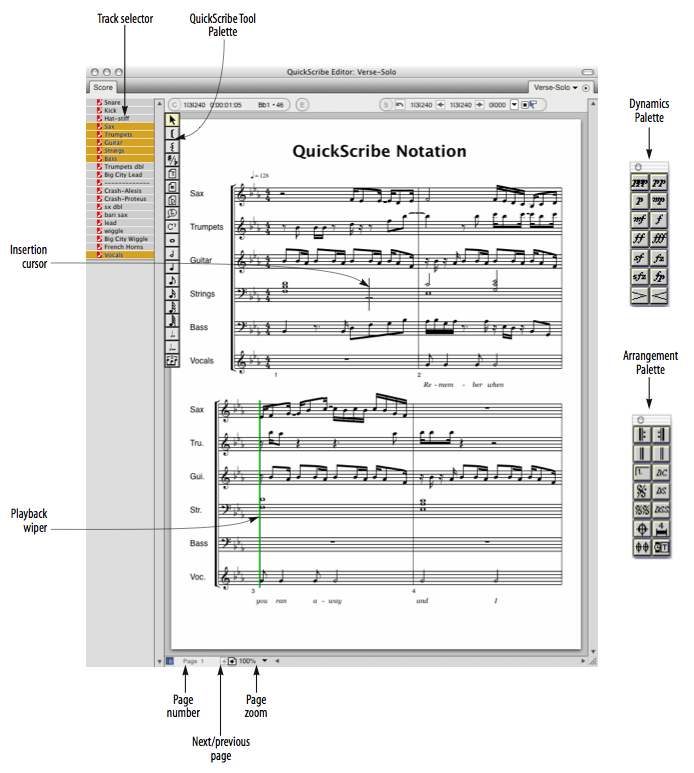
Dynamics Palette: Provides graphic insertion of dynamics symbols.
Arrangement Palette: Provides symbols, such as repeat barlines and endings, that help to condense the display of the score for previewing and printing.
Information Bar: displays current pointer coordinates and information about the currently selected note.
Insertion Cursor: Indicates the location at which notes will be inserted via computer keyboard entry and MIDI step recording. Click on the staff with the pointer to activate the insertion cursor, and then use the arrow keys to change its location and pitch.
Next/Previous Page: Scrolls to the next or previous page, if any.
Page number: Click on the page number and type in a different page number to jump directly to that page.
Page zoom: Provides preset levels at which to enlarge or reduce the size of the notation displayed in the window. You can also zoom with the Zoom tool in the Tool palette.
Playback Wiper: Indicates the main counter location. Drag it to scrub all MIDI tracks.
QuickScribe Tool palette: Provides mouse insertion of notes, dotted notes, triplets, text, braces, brackets and note spellings.
Tool palette: When the QuickScribe Editor is the front-most (active) window, the Tool palette gives you access to the Pointer and Zoom tools, which both can be used in the QuickScribe Editor.
Track Selector: Click track names to show or hide them in the QuickScribe Editor.
QuickScribe Editor mini-menu
Go to Page: Provides sub-menu commands for scrolling to the next, previous, first or last page.
Go to Measure: Jumps to the page containing the measure you specify.
Options>Score options: Provides many options for displaying the score in the QuickScribe Editor.
Options>Track options: Provides unique display options for individual tracks.
Options>Marker options: Provides options for the display of markers in the score.
Options>Lyric options: Provides options for the display of lyrics in the score.
Options>Chord Symbol options: Provides options for the display of markers in the score.
Options>Measure numbers: Provides options for the display of measure numbers in the score.
Options>Measure spacing: Provides options for how tightly or loosely notes are spaced in the score.
Options>Set Score Length: Lets you specify the length of the score, for both linear view and arrangement view. In linear view, the score length can also be determined automatically.
Edit System Margins: When checked, this menu items displays draggable system margins for the current page. QuickScribe provides separate system margin settings for the first page versus all subsequent pages. The system margins control the distance of staff lines, as well as all staff-related text like instrument names, from the edge of the page.
Print Individual Parts: Prints each staff currently being shown in the QuickScribe Editor as a separate part using the current system margin and page text settings. Each part is printed exactly the same way as it would if it were being displayed by itself in QuickScribe, including its part transposition, if any.
Tool Palette: This checkable menu item shows and hides the QuickScribe Editor tool palette.
Dynamics Palette: This checkable menu item shows and hides the QuickScribe Editor dynamics palette.
Arrangement Palette: This checkable menu item shows and hides the QuickScribe Editor Arrange palette. These tools only work when you have selected Show Arranged Score (described earlier), except for the Time-Anchored text tool, which can be used in the linear score view as well.
Switch Staff: Moves the currently selected notes into the other hand on a piano (grand) staff.
Change Selected Notes to: Lets you specify notes as Display-only (silent) or Playback-only (hidden). Also lets you change notes to small noteheads (or back to normal-sized noteheads).
Split Selected Normal Notes: This command operates only on those selected notes that are normal, i.e. a note that is not set to be Display-only or Playback-only. This command replaces each selected normal note with two copies of itself: a Playback-only copy and a Display-only copy. The purpose of this command is to make it easy to start editing the appearance of a measure without changing the playback of the measure.
Display-only Notes: This sub-menu provides several commands for selecting, showing/hiding, and playing/muting notes that have been designated as Display-only notes (with the Change Selected Notes to mini-menu command described above).
Playback-only Notes: This sub-menu provides several commands for selecting, showing/hiding, and playing/muting notes that have been designated as Playback-only notes (with the Change selected notes to mini-menu command described above).
Show Lyrics: This options toggles the display of lyrics text in the QuickScribe score.
Show Film Cues: This checkable menu item shows and hides the Film Cues View at the top of each system in the QuickScribe Editor.
Show Arranged Score: When checked, this menu item causes QuickScribe to display the arranged notation view. When not checked, QuickScribe will show the linear notation view. Initially, the arranged view will be the same as the linear view, except that certain tools and commands can be used only in the arranged view. In the arranged view, the score can contain repeats, endings, coda and segno symbols, and score jumps like D.S. al Coda (which the wiper will follow during playback). As you apply tools from the Arrangement palette and begin to "hide" and "move" measures, the arranged view will start to differ from the linear view. Changing the arranged view does not change the playback of the piece — it just changes the look of the score and changes where the wiper goes during playback (and makes your notation more readable when you print it out).
Show Alternate Bar Menus: Displays a small square pop-up menu next to each regular measure number displayed on the QuickScribe page. Each alternate bar menu shows all of the linear bars that are currently associated with an arrangement bar. This menu item is only available when the Show Arranged Score command is checked. When working on an arrangement, also be sure that Show measure numbers is turned on (under Options> Measure Numbers), and that they are set to display on every measure.
Allow Measure Selection: When checked, this menu item lets you select entire measures by clicking and Shift-clicking on them with the QuickScribe arrow tool. Once selected, you can then apply score arrangement operations to the measure(s) (such as hiding, "popping-out" or moving them).
Clear Arrangement: Reshuffles the measures in the arrangement view back to a completely linear state where no bars are hidden. All consolidated rests are unconsolidated. Deletes all Coda, double Coda, Segno and double Segno symbols from the score, as well as all endings. It will NOT delete any time-anchored text, including time-anchored text boxes that were created using the D.C., D.S., or D.S.S. tool.
Do to Selected Measures>Hide: When you Hide a bar behind another bar, it disappears. But when playback reaches a hidden linear bar number, the wiper will jump to the bar where you "hid" it and wipe over that bar while playing the hidden linear bar. Use this feature to hide the second instance of repeated bars behind the first instance, or to hide the second and third verse bars behind the first verse bars.
Do to Selected Measures>Pop Out: Extracts the currently visible linear bar (in a selected arrangement measure that has several linear measures "hidden" in it) and places it just to the right of the arrangement bar you selected. Once liberated, you can then move the popped-out bar anywhere in the score (such as its original linear position). This operation is the opposite of "hiding" a measure.
Do to Selected Measures>Move: Positions the currently selected measure anywhere in the score. You will be asked where you want to move the selected bar(s) to, and you then specify an arrangement bar location.
Consolidate Rests / Unconsolidate Rests: Specifies the minimum number of consecutive empty bars that will be displayed as consolidated rests for all tracks currently visible. If a track is already set to consolidate rests in a certain way, it will continue to prefer that setting when it is shown by itself or in combination with other tracks.
Make Arrangement Markers: Creates markers for interesting points in an arranged score. In particular, a marker is created at the start of every repeat, at segno and coda marks, and at the start of each ending. Open the markers window to quickly navigate to the various parts of the arrangement. Markers can be shown or hidden in the QuickScribe Editor with the Markers check box in the Score Options window.
Open Selected Ending Bracket: Gets rid of the small vertical line at the end of the currently selected ending bracket. Doing so implies that the reader of the score should continue on after taking the ending.