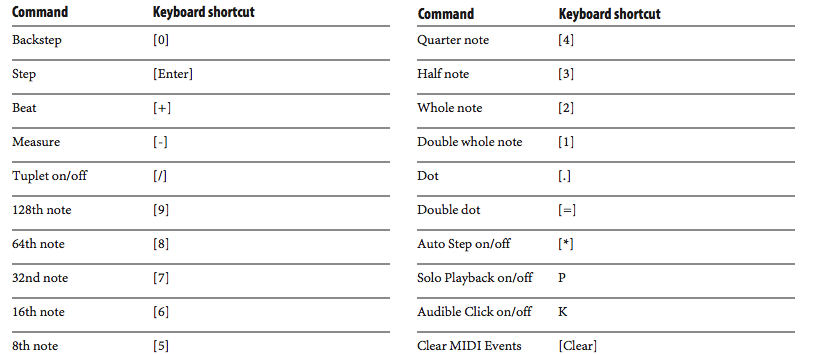Step Record
Step Record (Studio menu) is an alternative to real-time MIDI recording. It waits for you to enter MIDI notes one at a time and allows you to specify the duration of each. With it, you can enter passages too complex for real-time entry. Whatever you enter in Step Record will be rhythmically accurate (it won't need quantizing). This is particularly useful for entering music for conversion to music notation software.
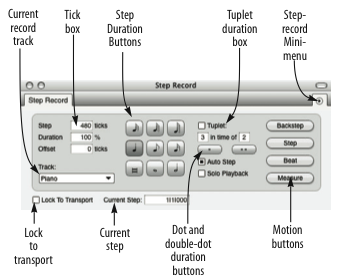
The Current record track is selected from this menu and displayed for reference. This is the track that is being recorded into.
The Tick box displays the duration in ticks for the step. You can enter the duration for the step directly by clicking in this box and typing in the number of ticks.
The Duration box sets the duration of the notes being entered, where 100% is the length of the current step.
The Offset box shifts the attack time of the note being entered earlier or later than the current step.
The Step Duration buttons allow you to set the duration for the step.
The Tuplet duration box allows you to enter any kind of tuplet: triplets, quintuplets, etc.
The Dot and Double Dot buttons extend the duration chosen with the step duration boxes by one half or three quarters of the selected value, respectively.
Checking the Auto Step check box causes the current step to be recorded each time a key is let up on the MIDI controller.
The Solo Playback check box option solos the track being step-recorded into. When unchecked, all play-enabled tracks will play as you step.
The Backstep button erases the previous step.
The Step button records the current step with the chosen duration.
The Beat button records the current step and advances you to the next beat.
The Measure button records the current step and advances you to the next measure.
The Lock to Transport box connects or disconnects the Step Record window to or from the main transport controls and counter. When connected, Digital Performer plays all tracks as you step, and the main Counter follows the current step. When disconnected, the Step Record window steps independently of the main Counter. While disconnected, you can step record while Digital Performer is playing back.
Step record mini-menu
Enabling Click with Each Step click button causes a click to sound when a step is recorded.
Note Durations: lets you assign a MIDI controller such as a modulation wheel to control note durations as you enter them.
Note Offset: Lets you assign a MIDI controller such as a pitch bend wheel to control the note offset as you enter notes.
Clear MIDI Events: Clears any events that are currently shown in the step bar.
Step record number pad shortcuts
All of the functions in the Step Record window are available as shortcuts in the Commands window. This allows you to map them to your MIDI controller so that you can perform the entire step recording process from in front of your MIDI instrument, rather than in front of your computer screen.